Choosing the Right Monitor
Buying a monitor isn't easy, with all the acronyms and numbers, it can get confusing fast. Below is a breakdown of the terms to help understand more what is best for you.
One screen is more than enough for everyday use for most people, but research has proven that having Dual Monitors increases productivity by up to 40%, the Dual Monitor setup has become the norm for office and general use.
Choose the Right Panel

There are 3 main panels available TN, IPS and VA. Choosing the correct one to match the monitors use is key.
TN
TN stands for twisted nematic. This is a type of LCD (a form of LED) panel display technology. TN panels have low motion blur (especially with light boost or a similar technology), offer high refresh rates, low response times (1ms GTG in many cases), and are more than adequate even in the world’s most competitive games. TN panels suffer from poor viewing angles and worse colour reproduction. Ultimately, for most gamers playing somewhat competitively to very competitively, TN panels are a good choice, but for those looking for a prettier and improved colour experience, another panel type may be worth considering.
IPS
IPS stands for in-plane switching, a type of LED (a form of LCD) display panel technology. IPS panels are characterized as having the best colour and viewing angles among the other main types of display panels. IPS was created to address the shortcomings of TN panels. IPS panels seek to solve TN panels’ issues of poor colour reproduction and viewing angles. In this regard, IPS panels have largely succeed. Not only do they offer a higher contrast ratio (superior blacks), high colour accuracy (which leads to IPS panels also generally looking less “washed out”), but IPS panels also have very little colour shift when changing the viewing angles.
VA
VA stands for vertical alignment and is a type of LED (a form of LCD) panel display technology. VA panels are characterized as having the best contrast and image depth among the other main types of display panels, but also the longest response times.
TN |
VA |
IPS |
|
Recommended Use |
Gaming | General/ Business | Professional/ Business |
Response Time |
Lowest (Best) | Highest (Poor) | Average |
View Angle |
Poor | Good | Best |
Colour |
Poor Colour | Good Colour, Best Contrast and Image Depth | Best Colour |
Refresh Rate |
Best | Good | Average |
Response Time

Response time is the speed your monitor changes from one colour to another. This is measured in milliseconds (ms), the lower the number the faster the monitor transitions. High response times can cause motion blur on moving objects. The downside of lower response times can be some monitors leave out image processing giving the monitor low brightness and dull colours.
If you are gaming then the lower the response time the better usually 1ms, but for general everyday use or use in an office environment then response time has much less of an impact.
Refresh Rate
Refresh rate is the number of times your Monitor updates with new images each second. This is measured in hertz (Hz), the higher the number the smoother the picture. High refresh rate monitors (120Hz, 144Hz, 240Hz, etc) are primarily used in gaming, most standard monitors come in 60Hz (60 updates per second) and work fine for general use.
Screen Size

Screen size comes down to personal preference. Standard screen size for General/ Office use is around 24", larger screens are often used for gaming.
Standard aspect ratio is 16:9 or "wide screen", but Ultra-wide and Curved monitors, usually 21:9, are increasing in popularity.
Resolution

Resolution is the total number of pixel Horizontal x Vertical that make up the screen. The higher the number the sharper and better the image.
Resolution |
Name |
Use |
1920 x 1080 |
Full HD, FHD or 1080p | Most standard monitors come in this resolution, good for everything from general use, to office/ professional to gaming. |
2560 x 1440 |
2K | Professional or Gaming |
3840 x 2160 |
4K | Professional or Gaming |
There are also 5K and 8K monitors primarily used for gaming.
Colours, Brightness and Contrast
Colour
Almost all monitors will have 16.7 million colours or more, this is not something you have to worry about when purchasing a monitor unless you are after something specific.
Contrast Ration
This is the difference between the brightest white and darkest black, unfortunately there is no industry standard for contrast ratios and the numbers can have varied meanings between manufacturers. Its best to check reviews for feedback on a monitors contrast ratio.
Brightness
Brightness is measured in candela per square meter (cd/m2), also known as "nits". Like Colour, brightness isn't something you have to worry too much about when choosing a monitor, anything over 200cd/m2 is fine.
Vesa Compatibility
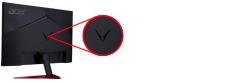
Vesa mount is the 4 holes on the back of your monitor used to attach it to a monitor arm/ stand. There are many variations depending on screen size and some slim Monitors don't have any at all. Check your Monitor arm/ Stand first.
Connection Type
VGA
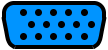
Video Graphics Array. This is the old outdated analogue standard that has a lot of limitations, this is only recommended for Monitors with resolutions lower than 1080p.
DVI
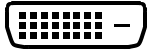
Digital Visual Interface. This is also old but not outdated and is the digital predecessor to VGA. DVI is still very common today.
HDMI
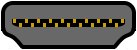
High Definition Multimedia Interface. This is the most common connection type today. HDMI ports come standard on all new TV's and most new monitors. HDMI is digital and carry audio as well as video signals, something DVI and VGA cannot do.
DP
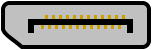
DisplayPort. This is a newer connection method that come with a lot of features for computer. Like HDMI, DP is digital and carry audio as well as video signals. Latest versions of DP can support 4K up to 240Hz.